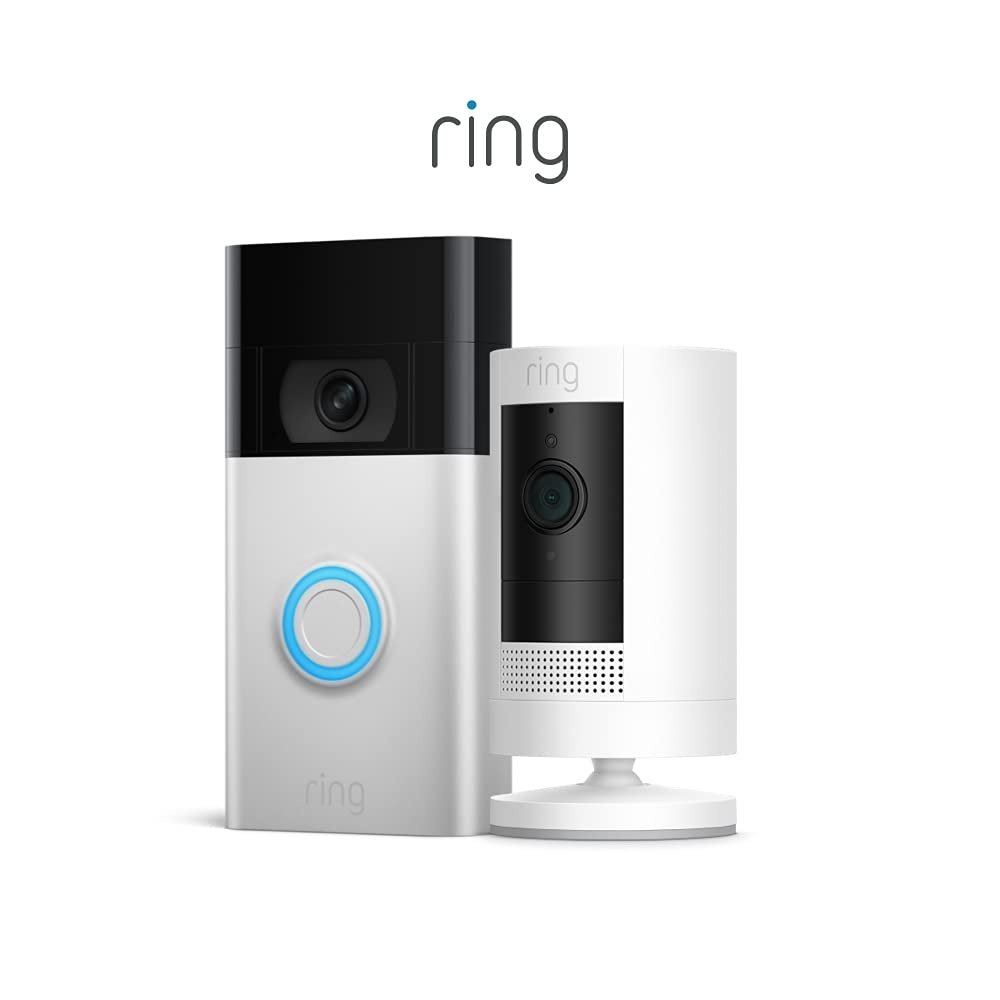
Installing a Ring camera can significantly enhance your home security, providing peace of mind and a convenient way to monitor your property. Whether you’re looking to keep an eye on the front door, backyard, or any other area, knowing how to install Ring camera properly is essential for optimal performance. This guide will walk you through each step, ensuring you can set up your camera effortlessly.
Before diving into the installation process, it’s worth noting that The Target Review offers a wealth of information on the best camera list, helping you make informed decisions about home security products. Their reviews provide insights on various cameras, including Ring, ensuring you choose the right device for your needs
Contents
Understanding Your Ring Camera Options
Types of Ring Cameras
When learning how to install a Ring camera, it’s vital to know the different types available. Ring offers a range of cameras, including:
- Video Doorbells: Ideal for monitoring entrances.
- Indoor Cameras: Perfect for keeping an eye on indoor spaces.
- Outdoor Cameras: Designed to withstand the elements.
- Security Floodlight Cameras: Combines lighting with surveillance.
Understanding your needs will help you choose the right camera for installation.
Features of Ring Cameras
Each Ring camera comes with features that enhance its usability, including:
- HD Video: Provides clear footage.
- Two-Way Audio: Allows communication with visitors.
- Night Vision: Ensures monitoring in low light.
- Motion Detection: Sends alerts to your phone.
Knowing these features can help you make the most of your camera once installed.
Preparing for Installation
Gather Necessary Tools
Before you start to install a Ring camera, gather all the tools you’ll need. This typically includes:
- A drill
- Screwdriver
- Level
- Measuring tape
- Pencil for marking
Having these tools ready will make the installation process smoother.
Choose the Right Location
Finding the right spot to install your Ring camera is crucial. Consider these factors:
- Field of View: Ensure it covers the desired area.
- Height: Install at a height that captures facial features but is out of reach for tampering.
- Power Source: If it’s a wired camera, ensure proximity to an outlet.
Why Choose a Ring Camera?
Advanced Features
One of the primary reasons people opt for Ring cameras is their advanced features. From HD video to motion detection alerts, these cameras provide comprehensive surveillance. When you install a Ring camera, you gain access to a user-friendly app that allows you to view live feeds and receive notifications directly on your smartphone.
Integration with Smart Home Devices
Another compelling reason to install a Ring camera is its compatibility with various smart home devices. Ring cameras can seamlessly integrate with systems like Amazon Alexa, enabling voice control and automation features that enhance your overall security setup.
Briefly Explain How to Install Ring Camera
1: Download the Ring App
To start, download the Ring app from the App Store or Google Play. This app is essential for managing your camera and receiving alerts.
2: Create or Log Into Your Account
Once downloaded, open the app and either create a new account or log into your existing one. Follow the prompts to set up your profile.
3: Set Up Your Device
- Add a Device: In the app, tap on “Set Up a Device.” Choose your specific camera type from the list.
- Scan the QR Code: The app will prompt you to scan the QR code on your camera, which connects the device to your account.
4: Charge or Connect the Camera
Depending on the model you’ve chosen, charge the camera if it’s battery-operated or connect it to the power source if it’s wired. Make sure it’s fully charged or plugged in before proceeding.
5: Mark Drill Holes
Using the mounting bracket that comes with the camera, hold it against the wall where you plan to install it. Use a level to ensure it’s straight, then mark the drill holes with a pencil.
6: Drill Holes
Using your drill, create holes where you marked. If you’re mounting on brick or concrete, use the appropriate drill bit and anchors provided in the kit.
7: Attach the Mounting Bracket
Once the holes are ready, attach the mounting bracket using the screws provided. Make sure it’s secure and level.
8: Mount the Camera
Align the camera with the mounting bracket and snap it into place. Ensure it is firmly attached.
9: Test the Camera
Before finalizing the installation, test the camera. Open the Ring app and check the live feed. Adjust the angle if necessary to ensure the best view.
10: Customize Settings
After confirming that the camera is working, customize the settings in the Ring app. Set up motion alerts, adjust video quality, and configure any additional features to enhance your security.
Troubleshooting Common Installation Issues
Camera Not Connecting to Wi-Fi
If you encounter issues with connecting your camera to Wi-Fi after you install the Ring camera, ensure that your router is functioning properly and that the camera is within range. You may also need to reset the camera by pressing the setup button for a few seconds.
Poor Video Quality
If the video quality is poor, consider repositioning the camera or adjusting its settings within the app. Ensure the lens is clean and unobstructed for the best viewing experience.
Motion Alerts Not Working
If you’re not receiving motion detection alerts, double-check the settings in your Ring app. You may need to adjust the sensitivity or check that the motion zones are set up correctly.
Maintenance Tips for Your Ring Camera
Regularly Clean the Lens
Dust and debris can accumulate on the camera lens, impacting video quality. Use a soft cloth to clean the lens regularly.
Check Software Updates
Keep your Ring camera up to date by checking for software updates in the app. Regular updates ensure you have the latest features and security patches.
Inspect Battery Levels
For battery-operated models, regularly check battery levels in the app. Replace or recharge the battery as needed to maintain optimal performance.
Benefits of Using the Ring App
User-Friendly Interface
The Ring app is designed for ease of use. With its intuitive layout, you can easily navigate through settings, check your camera feed, and manage alerts.
Customization Options
After you install a Ring camera, the app allows you to customize your settings to meet your specific security needs. You can adjust motion zones, set up scheduled recordings, and control other features right from your smartphone.
Enhancing Your Security Setup
Integrate with Other Devices
Consider integrating your Ring camera with other smart home devices for a more comprehensive security setup. Devices like smart locks, alarms, and lights can work together to create a synchronized security environment. For example, you can set your outdoor lights to turn on when motion is detected, deterring potential intruders.
Utilize the Neighbors App
The Neighbors app, which is part of the Ring ecosystem, allows users to share information about local crime and safety concerns. By joining your local neighbourhood community, you can stay informed about incidents in your area and contribute to community safety efforts.
Set Up Activity Zones
Most Ring cameras allow you to customize activity zones within the app. This feature enables you to focus on specific areas, reducing unnecessary alerts from areas with frequent motion, like sidewalks or streets. Tailoring these settings helps enhance the efficiency of your monitoring.
Monitor During Outages
Consider investing in a backup power solution, like an uninterruptible power supply (UPS), especially if you have multiple security devices. This ensures that your Ring camera remains operational during power outages, providing continuous surveillance.
Conclusion
Knowing how to install a Ring camera not only enhances your home security but also integrates seamlessly into your daily life. By following the steps outlined in this guide, you can ensure that your Ring camera is set up for optimal performance. From selecting the right location to troubleshooting common issues, you now have the tools and knowledge to make your home safer.
Good Review